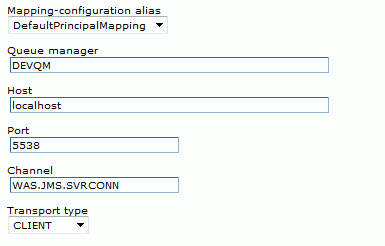For the past year me and my colleagues at
CROZ were doing a lot of work that included using service integration bus (SIB) and WAS 6.1 as JMS provider. Very often we needed to look are there any messages in queue or send test message. Two basic tools that does the job comes with WAS distribution:
- WAS admin console
- Universal test client (UTC)
Admin console can be used for looking queue (and topic) status at runtime. You can use UTC for sending and posting message using JMS API. However admin console is very cumbersome to use because you need to make 10 clicks to see message content and UTC is okay only for basic scenario.
So what other tools you can use to connect to SIB? Preferably stand alone one.
There are actually 3 nice tools from IBM and few from open source community that are very handy. From IBM you have:
- Service Integration Bus Explorer
- Service Integration Bus Performance
- IBM Client Application Tool for JMS
There are also very nice open source tools that can be connected to WAS SIB. I will mention :
- Hermes JMS
- Apache JMeter

Tool that we used the most was
SIB Explorer. It is stand alone tool from IBM alphaWorks. Installation is simple and described
here. Trickier part is downloading SWT libraries. I have in my swt dir (version number may vary)
- org.eclipse.swt.win32.win32.x86_3.3.2.v3347a.jar
- org.eclipse.swt_3.3.2.v3347.jar
- swt-gdip-win32-3347.dll
- swt-win32-3347.dll
The reason this tool is very handy is that everything is there and you don't need to click too much. If you like to see what messages are in what queue you just open queue points and there you have all queues with their current depth. However for putting new messages in queue it is not so great because you can't add any message property (for instance targetService for SOAP/JMS).

If you need to get some
SIB performance related data this tool can be very useful. You can use it to monitor thread pools, queues, topic spaces, communication and data store in near real time (with refresh every 2s). We didn't use it much as we have ITCAM but data it provides can be used for performance tuning. Also you can detect some anomalies like messages with inadequate reliability level.

If you need to experiment a lot with putting messages in queue than you should probably
use this tool. It also come from IBM alphaWorks but it doesn't require SWT libraries. However this tool connects to WAS JNDI so you need to have JMS JNDI resources defined. Dan Zrobok has
wrote how to connect to the WAS from this tool. Once you connect you can send and receive message (tabs Message Producer and PtoP Message Consumer). Very nice feature is registering new Message Listener. Window pops up for every new message that is deliverd to destination that listener listens to.

One more tool you can use for exploring SIB destinations and posting is
Hermes JMS. It can be quite handy if you have (or wanna have) messages stored in files and use them for testing. Also you can save messages to file from destinations for later use. Unfortunately Hermes JMS doesn't come with SIB adapter (only with WebSphere MQ one) so you must set it up on your own. It isn't trivial but you can start with downloading "
IBM Client for JMS on J2SE with IBM WebSphere Application Server" and installing it. There are also some resources on the web available describing the whole procedure.

Another tool that can be very useful is
Apache JMeter. With JMeter you can send and receive P2P messages using JMS Point-to-Point sampler. Publish-Subscribe functionality is also available. I was using JMeter for performance testing and also for functional testing. It is really great because you can set up JMS test case and test your messaging infrastructure with it. To set it up connect to the WAS SIB, you will also need
IBM Client for JMS on J2SE with IBM WebSphere Application Server. If you need instructions on any of these tools please reply and maybe I'll blog about it.